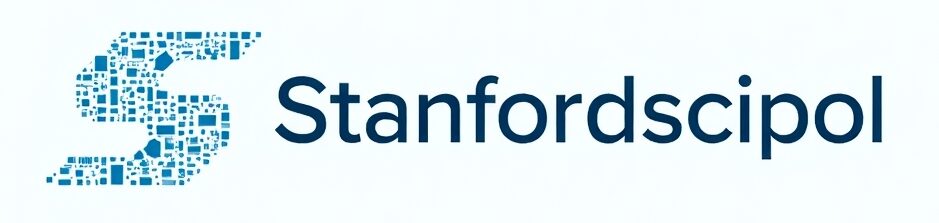Changing your password on an Apple cellphone is crucial for maintaining security and preventing unauthorized access. Whether you’ve forgotten your password, want to update it for security reasons, or just need a fresh start, learning how to change the password on an Apple cellphone is essential.
In this guide, we’ll walk you through the step-by-step process, covering different scenarios, troubleshooting tips, and best practices to keep your device secure.
Why Should You Change Your Apple Cellphone Password?
Before diving into the process, let’s explore why changing your password is important:
• Enhances Security: Protects your personal data from hackers and unauthorized users.
• Prevents Unauthorized Access: If someone else has used your device, resetting the password ensures privacy.
• Forgotten Password Recovery: If you can’t remember your current password, resetting it is the only solution.
• Routine Security Practice: Regularly updating your password strengthens your device’s security.
How to Change Password on Apple Cellphone (If You Know the Current One)
If you remember your current password, follow these steps:
Step 1: Open SettingsLocate and tap on the Settings app on your Apple cellphone.
Step 2: Navigate to Face ID & PasscodeScroll down and select Face ID & Passcode (or Touch ID & Passcode for older models).
Step 3: Enter Your Current PasscodeYou will be prompted to enter your existing passcode.
Step 4: Select Change PasscodeTap Change Passcode and enter your current passcode again.
Step 5: Set a New Passcode
• Enter a new six-digit passcode.
• Tap Passcode Options if you prefer a four-digit or alphanumeric password.
Step 6: Confirm the New PasscodeRe-enter your new passcode to save the changes.
How to Reset Password on Apple Cellphone (If You Forgot It)
If you forgot your Apple cellphone password, you’ll need to reset the device.
Step 1: Use a Computer with iTunes or Finder
• On macOS Catalina or later, open Finder.
• On macOS Mojave or earlier, or Windows, open iTunes.
Step 2: Put Your Apple Cellphone in Recovery Mode
• For iPhone 8 and later: Press and hold the Side button and a volume button until the power-off slider appears. Turn off the phone, then hold the Side button while connecting it to the computer until the recovery mode screen appears.
• For iPhone 7 and 7 Plus: Press and hold the Volume Down button while connecting to the computer until recovery mode appears.
• For iPhone 6s and earlier: Press and hold the Home button while connecting until you see the recovery mode screen.
Step 3: Restore Your Apple Cellphone
• Locate your iPhone in Finder or iTunes.
• Select Restore and wait for the process to finish.
• Set up your iPhone as new.
How to Change Apple ID Password on Apple Cellphone
If you need to change your Apple ID password, follow these steps:
Step 1: Open Settings
Tap on Settings, then select your name at the top.
Step 2: Access Password & Security
Go to Password & Security and tap Change Password.
Step 3: Enter Old and New Passwords
Follow the prompts to input your old password and set a new one.
Step 4: Save Changes
Tap Change to update your Apple ID password.
Best Practices for a Strong Apple Cellphone Password
• Use a combination of letters, numbers, and special characters.
• Avoid simple passwords like “123456” or “password.”
• Change it regularly to enhance security.
• Enable Two-Factor Authentication for additional protection.
What to Do If You Can’t Reset Your Apple Cellphone Password
• Check Activation Lock: If you reset your device but don’t remember your Apple ID password, you may be locked out.
• Visit an Apple Store: If nothing works, contact Apple Support or visit an Apple Store.
Conclusion
Knowing how to change the password on an Apple cellphone is essential for maintaining security and preventing unauthorized access. Whether you want to update your passcode, reset a forgotten password, or change your Apple ID credentials, following the right steps ensures your device stays protected. Make sure to use strong passwords, enable security features, and change them periodically to keep your personal data safe.
Frequently Asked Questions (FAQs)
1. Can I change my Apple cellphone password without knowing the current one?
No, if you don’t know the current password, you must reset the device using a computer.
2. How often should I change my Apple cellphone password?
It’s recommended to change your password every few months for better security.
3. What happens if I enter the wrong password too many times?
Your iPhone will disable itself temporarily, and you may need to reset it using recovery mode if locked out.
4. Can I unlock my Apple cellphone without resetting it?
If you forget your password, there’s no way to bypass it without resetting the device.
5. What should I do if I forget my Apple ID password?
Go to Settings > [Your Name] > Password & Security > Change Password to reset it using your trusted device.
By following these steps, you’ll always have control over your Apple cellphone’s security. Stay safe and keep your personal data protected!