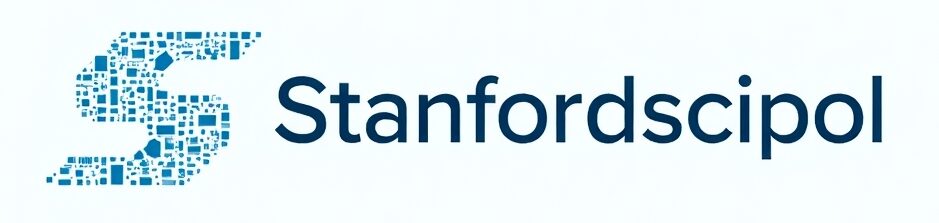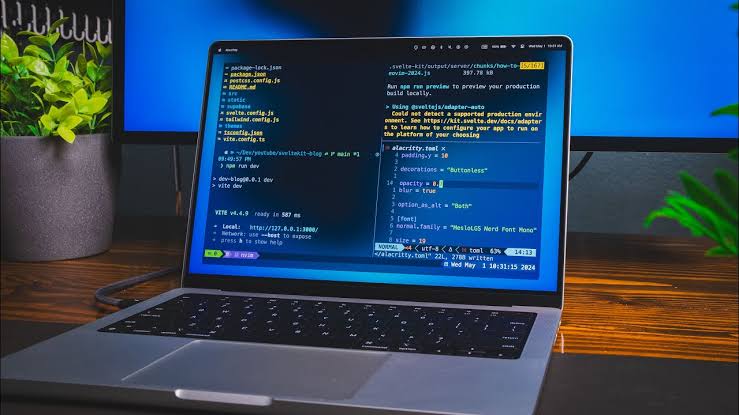If you’re looking to supercharge your macOS Terminal experience, Alacritty is the perfect solution. Alacritty is a fast, lightweight, and GPU-accelerated terminal emulator that offers a smooth and responsive experience. Unlike the default macOS Terminal, Alacritty provides better performance, customization options, and a modern look.
In this guide, we’ll walk you through the installation, configuration, and optimization of Alacritty to transform your terminal workflow.
What is Alacritty?
Alacritty is an open-source, cross-platform terminal emulator designed for speed and simplicity. It leverages GPU acceleration to deliver a seamless user experience, making it one of the fastest terminal emulators available for macOS.
Why Choose Alacritty Over the Default Terminal?
- Blazing Fast Performance: Uses GPU acceleration for smooth rendering.
- Highly Customizable: Supports themes, fonts, and keybindings.
- Minimalist Design: No unnecessary bloat, just pure speed.
- Cross-Platform: Works on macOS, Linux, and Windows.
Installing Alacritty on macOS
Step 1: Install Alacritty Using Homebrew
- Open Terminal.
- Run the following command:
brew install alacritty - Wait for the installation to complete.
Step 2: Verify Installation
Run:
alacritty --version
If the installation was successful, you’ll see the Alacritty version displayed.
Setting Up Alacritty Configuration
Creating the Configuration File
Alacritty uses a YAML configuration file for customization. Create the config file:
mkdir -p ~/.config/alacritty && touch ~/.config/alacritty/alacritty.yml
Customizing Fonts and Colors
Edit alacritty.yml with:
nano ~/.config/alacritty/alacritty.yml
Example font settings:
font:
normal:
family: "FiraCode Nerd Font"
size: 14.0
Example color scheme:
colors:
primary:
background: "0x282c34"
foreground: "0xdcdfe4"
Save and exit.
Adding Alacritty to macOS Applications
To launch Alacritty like a normal app:
ln -s /opt/homebrew/Cellar/alacritty/*/Alacritty.app /Applications/
Now you can open it from Spotlight Search.
Enhancing Alacritty with Additional Tools
Installing a Better Shell (Zsh + Oh My Zsh)
brew install zsh
sh -c "$(curl -fsSL https://raw.githubusercontent.com/ohmyzsh/ohmyzsh/master/tools/install.sh)"
Installing a Powerline Font for Better Display
brew install font-fira-code-nerd-font
Optimizing Alacritty for Productivity
Creating Aliases for Quick Commands
Edit ~/.zshrc and add:
alias cls="clear"
alias ll="ls -la"
Run:
source ~/.zshrcEnabling Copy and Paste
Add the following to alacritty.yml:
key_bindings:
- { key: V, mods: Command, action: Paste }
- { key: C, mods: Command, action: Copy }Troubleshooting Common Issues
Alacritty Not Launching
- Ensure Homebrew is updated:
brew update && brew upgrade alacritty
Fonts Not Displaying Properly
- Restart Alacritty after installing fonts.
- Set the correct font in
alacritty.yml.
Conclusion
Making your macOS Terminal amazing with Alacritty is a game-changer. With its lightning-fast performance, extensive customization, and seamless integration with macOS, Alacritty transforms your command-line experience. Whether you’re a developer or a power user, optimizing Alacritty will take your workflow to the next level.
FAQs
1. Is Alacritty better than iTerm2?
Alacritty is faster and more lightweight, but iTerm2 has more built-in features like split panes and session restoration.
2. How do I update Alacritty?
Run:
brew upgrade alacritty3. Can I use Alacritty with tmux?
Yes, Alacritty works well with tmux for advanced terminal multiplexing.
4. Does Alacritty support tabs?
No, Alacritty does not have native tab support, but you can use tmux or a window manager.
5. How do I uninstall Alacritty?
Run:
brew uninstall alacritty